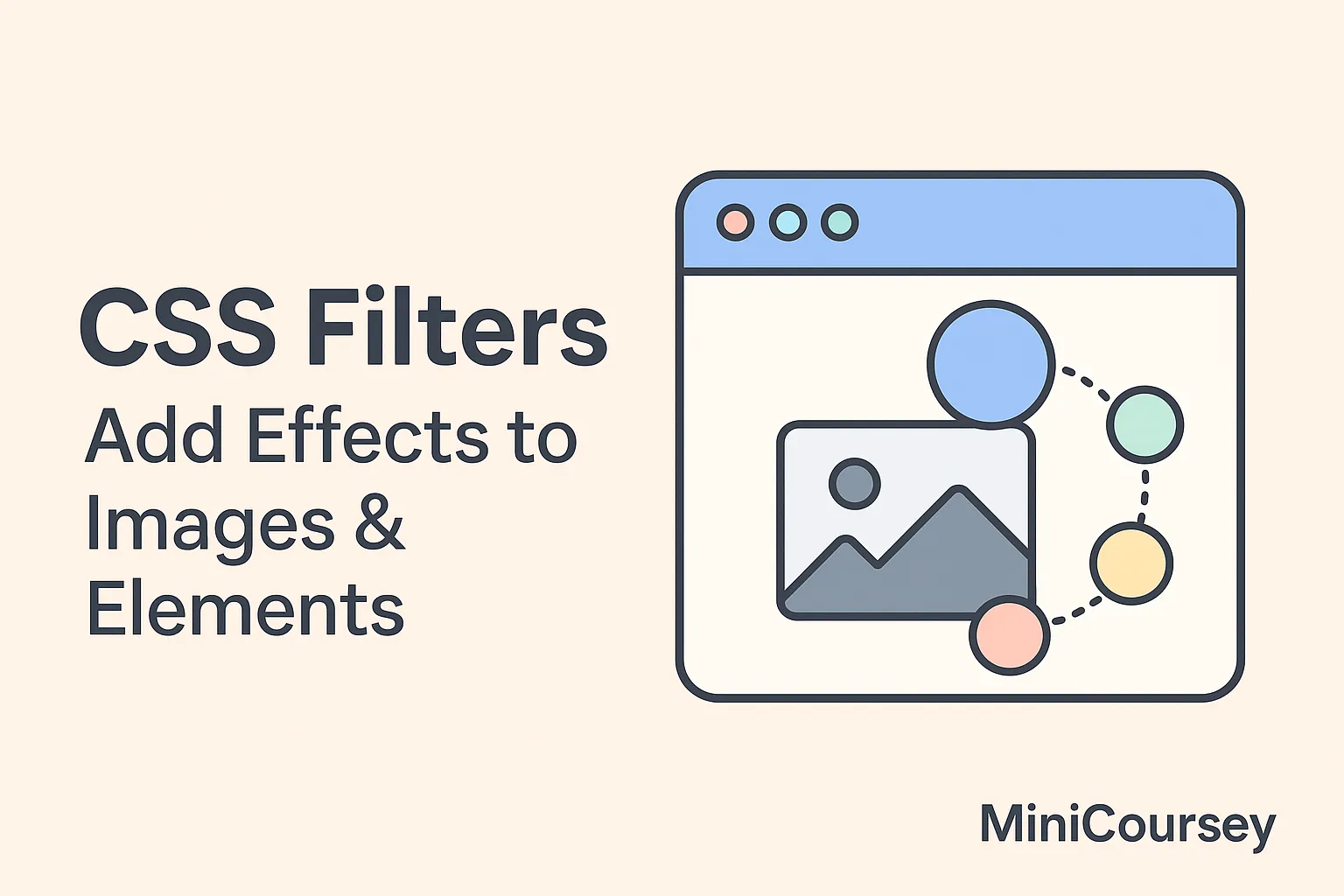Want to apply cool visual effects directly in your CSS? The CSS filter property lets you add image-like effects to elements — no need for Photoshop or extra graphics software. Filters can blur, brighten, grayscale, or adjust contrast for images, backgrounds, or any element you like. In this MiniCoursey quick guide, you’ll learn how the filter property works, see common filter functions in action, and get practical ideas for using filters creatively in your designs.
What is the CSS Filter Property?
The filter property applies graphical effects like you’d find in image editing tools. It works great for hover effects, overlays, or setting a mood on hero images.
Common Filter Functions
Here are some popular filters you can mix and match:
blur(px)— Adds a soft blur.brightness(%)— Makes an element lighter or darker.grayscale(%)— Converts an image to black and white.contrast(%)— Adjusts contrast.sepia(%)— Gives images a warm, vintage look.
img {
filter: grayscale(100%);
}
img:hover {
filter: none;
}
Combining Filters
You can stack multiple filter functions for more dramatic effects. For example, make an image slightly blurred and darker.
.hero {
filter: blur(2px) brightness(80%);
}
💡 Pro Tip: Use filters carefully — overdoing them can make designs look unnatural or heavy.
⚠️ Common Mistake: Remember that filters affect the entire element, including its text and borders.
FAQ
Q: Do filters slow down my site?
A: They’re lightweight for simple effects, but too many on large images can affect performance slightly.
Q: Can I animate filters?
A: Yes! Combine filters with transitions for smooth hover or reveal effects.
Related Link
👉 Check out previous: CSS Shadows — Box-Shadow & Text-Shadow Explained
Where to Learn More
Experiment with different filter combos on images or backgrounds. MDN’s Filter docs have great examples and advanced options like drop-shadow.
Conclusion
Congrats — you now know how to use CSS Filters for eye-catching effects! Use them to add mood, polish, or interactivity to your images and sections.
✨ Bookmark MiniCoursey for more quick & free mini courses!